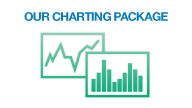The iDealer Dashboard® is the web interface to iDealing's proprietary trading platform, built entirely from in-house technologies. Users can place and observe their orders, set watch lists, and monitor the positions and performance of all of their accounts in a single view from this interface.

Streaming Data
Would you leave your wallet out for fifteen minutes? ... Neither would we.
Prices relating to live orders, watch lists, and positions, as well as your current P&L and order statuses all update in real time*. Price increases flash blue while price decreases flash red.
* Note: Some exchanges may require a client's subscription agreement in order for the client to receive its market data.
Your Watch List
Keep a close eye on your most favoured stocks with our easy-to-use watch list. Once added, you can keep an eye on the prices of your chosen instruments, and depending on the instrument type and your subscription you'll be able to view charts or even place an order to buy or sell directly from your watch list...
Placing an Order
The order entry facilities on the iDealer Dashboard are extremely popular with both active traders and investors alike. You may enter your parameters and watch your order go into the system while observing your target instrument's price the entire time. No more switching to another web page to find out if your order was received and executed!
To place an order quickly from the iDealer Dashboard® follow these steps:
- Click on the bid or offer price, or the symbol, of an instrument in your Price Watch or Account Valuations panel. Clicking the Bid or Offer will bring up an Order Entry panel with many of the parameters pre-filled. Bid-clicking will pre-fill a limit sell at the price you clicked, Offer-clicking will pre-fill a limit buy at the price you clicked.
- Enter/change your other order parameters, ensuring that you pick an Order Destination (e.g. LSE ORDERBOOK) and move your price to the level you wish. Note that you may place different order types as well through the iDealer Dashboard®.
- Click the Submit Order button.
- Review your order details, and if correct, click the Confirm Order button, or the Back button if you want to reset any parameters before sending. Note: advanced traders (Intermediates) may be set up with a permission to Skip Confirmation, which can speed up their order placement process by skipping the confirmation stage.
Now watch your orders panel. You should see your new order as a new row at the bottom of the Orders panel, with a temporary rose background. You can also watch, in real-time, as the status of your order changes. Initially it should be Received, and then typically Active, Monitored, or Rejected. If you order gets fully executed you should see the order status automatically change to Executed, or if its not completely executed yet, Partially Filled. You may also modify Forced Stops and Cancel other order types from your Orders panel.
You can also place orders directly from a chart. To read more about charts click here